Unity Tutorial 01: Learning To Build Worlds
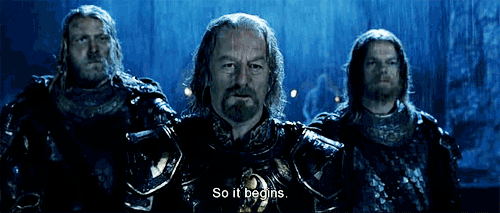 |
| Game Design is genuinely this dramatic. Image Source: Know Your Meme |
I have finally begun learning how to design a game.
With the help of Johnny Vegas and his fantastic, well paced Unity tutorials, I have made a start on my first game world. From simple controls such as panning and zooming, to adding programming scripts to objects, Vegas covers everything a beginner like me needs to know to get started.
After figuring out some basic controls, the first thing I placed in my world was terrain. This was a simple 100 X 100 plane with no outstanding features - yet. To give the terrain some detail, I attached a stone texture to it. The textures are quite customisable, and one is able to change the metallic qualities and smoothness for a variety of different looks. I also learned how to create a Normal Map for the textures. From what I can gather, a normal map is used to fake the lighting in bumps and crevices.
It was time to start creating some interesting features in the terrain. However, it was at this point that the methods used in the tutorial differed from the ones I could use. Unity is constantly updating, and even though the tutorial is only from 2017, the version of the program was different in some ways than my own updated one in 2019. It took some digging to learn about the differences and how to follow along with the tutorial with a slightly different UI, but I managed it in the end.
 |
| Using the Raise / Lower Terrain Tool in Unity 3D |
I began by raising the terrain to 100 on the y plane. This left room for me to build upwards or downwards as I began terraforming. I sculpted out some jagged mountains using various brush sizes and opacities. I left a path in the middle to create a little valley for my character to go through. Then, I used the Paint Texture tool to make the path out of dirt rather than stone. I also painted in some plain grass textures - first the 2D grass, and then the 3D grass affected by wind and other elements. To give some more depth to the world, I populated the base of the mountains with trees.
 |
| Trees and Grass helps to make a world more detailed. |
To learn how to use materials, I created a cuboid and gave it an alternative stone look. I could modify the plain stone texture within the material to change colour and visual qualities. My world was getting more immersive, and I created a character to explore it in-game. I was impressed by the quality of the map so far. While it is still in very early stages of development, it looks better than I would have expected.
The last thing I did following the tutorial was create a gem. This could be used as a pickup item such as currency. To add some dimension the the item, I added a script that causes the gem to constantly rotate from when the game begins. This was my first time using the C# programming language, but it seems to work much the same as Javascript so far.
 |
| A look at my new game world from a First Person perspective. |
I am truly enjoying the experience of creating my own game world. The basics have been easy enough to get the hang of so far, and I am very much looking forward to delving deeper into exploring game mechanics.
- Ultan


Comments
Post a Comment